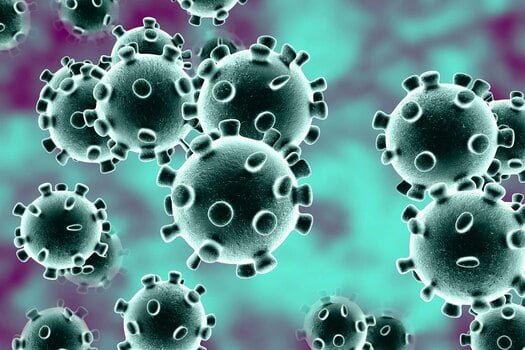Starting a business can be fun and exciting, especially in this new age where entrepreneurship is all the wave. Many of us are filled with ideas and strategies that we’ll love to put into practice and use to make some good cash, maybe be a Bill Gates or a Zuckerberg one day.
All that is good and fine, and really, ideas are the soul of entrepreneurship, but a soul needs a body doesn’t it? Exactly. So also, while ideas and plans are the main substance of your business, you must do the other seemingly boring things well, so as not to run into any issues in the future.
One of those seemingly boring, but extremely important things is registering your business.
One key thing to note is that there is a range of businesses you can register. From private companies to public companies, to non-profit companies, and even personal liability companies. This article will run you through the process of registering private companies only.
For most companies, there is something called a Memorandum of Incorporation (MOI) which refers to a document of rules which regulate the affairs of a company, and conduct of its members.
Companies may either use the standard MOI, which refers to the ones prepared by the government, or they may use a customized one, which is when the company itself drafts its own MOI.

Register a Business in South Africa Guide
To register a private company with a standard MOI, the following must be done;
- First, you must register as a customer and note your customer code and password. Registration may be done at http://www.cipc.co.za/index.php/register-your-business/register-customer/
- Second, you deposit a sum of R125 for company registration without a name reservation or R175 for company registration without a name reservation. This will be paid into the Company and Intellectual Property Commission’s (CIPC) account whose details you can find at http://www.cipc.co.za/index.php/!trash/banking-details/. You must use your customer code as a reference when depositing funds into the CIPC’s account.
- You must reserve a corporate name, which you may do by;
- Applying for a name as part of the process. A company will only be added to the company registration queue after the proposed name has been approved. If all proposed names fail, then the company will still be registered using the company’s enterprise number as the company name. You will have to apply for another name and when it’s approved you will have to follow a company name change process. Or
- Reserve the name first, and then register the company. If you have already applied for a name then your company will be added to the company registration queue immediately, on condition that there is enough credit in your customer account. Or
- Register using the enterprise number as company name: Your company will be added to the company registration queue immediately, on condition that there is enough credit in your customer account. A name may be added at a later stage through a name amendment. A name amendment requires an approved name reservation and a special resolution to effect a change to the Memorandum of Incorporation (MOI).
More information about name reservations can be found at http://www.cipc.co.za/index.php/register-your-business/companies/reserve-corporate-name/
- To reserve a company name before applying for company registration you should;
- Click on ”On-line transacting”/Name Reservation at http://www.cipc.co.za/index.php/line-transacting or http://eservices.cipc.co.za/
- Login using your Customer Code and Password.
- Click on Name Reservations/Proposed Name.
- Click on “Proposed Names”.
- Capture one to four names in order of preference. Please ensure that you capture the names accurately. If you make an error, you will need to apply for a name change at a later stage.
- Click on “Submit Proposed Name”.
- A screen will display, indicating if the exact name test was successful or not. If the test for one of the proposed names was not successful, it will be indicated with a cross. Click on Back and propose another name if you want to add another name. Click on Lodge Name Reservation.
- The next screen will indicate that the proposed name(s) has been reserved, and provide you with a reservation number. Click on either Back to Name Reservations or on Home.
- You will receive an SMS and email confirmation of the name reservation with the reference number of the reservation. The service delivery time is 5 working days from the day of submission.
- The last step is to register your company. This will be done by;
- Click on “On-line Transacting” and then on Private Company Registrations;
- Login using your Customer Code and Password;
- Click on “Register a New Company”.
- Enter the ID/number of the Director of the company and click on the + sign.
- Click on “Edit”. A screen will display with fields relating to director details. Complete the director details and click on “Save”.
- Click on “Continue” to complete the Company’s details (i.e. financial year-end, authorised shares, email address, website and physical and postal address) and click on “Save”.
- The next screen provides options regarding the name reservation, namely:
- Apply for a name as part of this process; Click on this option if you want to apply for a name as part of the process. The company will only be added to the company registration queue after the proposed name has been approved. If all proposed names fail, then the company will still be registered using the company’s enterprise number as the company name. You will have to apply for another name and when it’s approved you will have to follow a company name change process.
- Use a name that has already been approved; If you have already applied for a name then your company will be added to the company registration queue immediately, on condition that there is enough credit in your customer account.
- Register a company using an enterprise number as the name. Your company will be added to the company registration queue immediately, on condition that there is enough credit in your customer account.
- Select the relevant option, complete the name reservation and click on “Continue”.
- From the drop-down menu, select “Lodge a Private Company”;
- All director and company details will be displayed. Verify the correctness, and click on Modify if you need to edit either the company details or the director details. Click on Lodge Company.
- A message will display, indicating that the company registration has been filed. Please note that the transaction is not yet completed. An email will be sent to the email address provided, indicating the required supporting documentation.
- Send all required documents to eServicesCoReg@cipc.co.za or preferably use Upload functionality on the website.
- The required documents include;
- Certified identity copy of applicant;
- Certified copies of the Identity Documents of the Directors and Incorporators. Lodgment of a passport copy is only accepted as proof of identity for non-residents of South Africa. For South African residents a green bar-coded/ smart ID copy must be lodged (certified).”
- The name confirmation certificate (COR9.4), if applicable;
- Power of attorney (if applicable);
- For trust or company/juristic person as an incorporator, the resolution and certified ID copy of the duly authorized representative must be attached.
The service turnaround time is usually 3 working days from the date of submission of the supporting documentation.
For a Private company with a customized MOI, the following should be done;
- Items 1-4 under private companies with standard MOI apply also to private companies with customized MOI, however, the funds deposited in this case will be R425 without name reservation, and R475 with name reservation.
- The last step is to register your company which will be done by;
- Printing the following forms http://www.cipc.co.za/index.php/download_file/view/153/820/ and http://www.cipc.co.za/index.php/download_file/view/154/820/.
- Decide whether you wish to use a standard long-form MOI (which gives you a series of choices) or whether you wish to draft your own MOI (It is advisable to retain the services of a legal professional for this purpose.) If you choose to use the standard long-form MOI, please download and complete this form http://www.cipc.co.za/index.php/download_file/view/161/820/
- You may impose restrictions on the management and ownership of the company in respect of any of the alterable provisions of the MOI. This is called ring-fencing of provisions. For example, if you wish to limit the business activities the company can undertake, you will need to ring-fence certain provisions of the MOI. In order to ring-fence provisions, you need to submit http://www.cipc.co.za/index.php/download_file/view/156/820/
- If you wish to appoint an auditor, audit committee members and/or company secretary, download and complete http://www.cipc.co.za/index.php/download_file/view/157/820/. It is not mandatory to appoint any of these for a private company and is at the discretion of the shareholders.
- Scan and e-mail the completed and signed documents together with supporting information to companydocs@cipc.co.za;
- The following supporting documents must be included in your e-mail:
- Confirmation notice of name reservation – CoR9.4 (if applicable).
- Certified identity copy of the applicant
- Certified identity copy of all incorporators and directors
- Power of attorney (if applicable)
The service turnaround time is 25 working days from the day of tracking.
That covers the requirements for registering your business in South Africa. If your business is a public, personal liability, foreign or non-profit company, you may consult http://www.cipc.co.za/index.php/register-your-business/companies/ for information on registration.