Want to know how to download and install tag after school on android? then look no further, this is the best tutorial on the internet to help you download and install tag after school for android. Direct download link also provided.
Discover the spine-chilling horror and mystery of Tag After School Android, an enthralling game that takes place in a Japanese high school. Players are promised a thrilling and terrifying adventure as they assume the role of Shota-Kun and navigate through the eerie school, avoiding dangerous ghosts while searching for an escape route.
Is Tag After School Available on Android?
Contrary to what most apk blogs are updating on their blogs, there is no official android app for Tag After School and the game is only available for windows PC. And any site claiming to have an apk version of this game is mostly uploading other apk which may be dangerous for your device.
But worry not my friend! This guide offers detailed, step-by-step instructions on how to download and install Tag After School on your Android device and that too the most recent version which is v1.0.1. This way you can experience the excitement of the game on-the-go, even though it’s originally only available for PC.
How to Download and Install Tag After School on Android
So, you’re itching to play Tag After School on your Android or iOS device, but it’s nowhere to be found! And let’s face it, you don’t want to get tangled up with fake APK files or malware. That’s a horror story you don’t want to live through!
But don’t fret, my friend! There’s a sneaky little workaround for all you Android users out there. You can unleash the power of ExaGear! It’s like a secret weapon to play Tag After School on your Android device.
Now, here’s the plan: In this guide, we’ve got your back with easy, step-by-step instructions on how to wield ExaGear and dive straight into the spine-chilling horror and mystery of Tag After School. So buckle up and get ready for a bone-chilling ride right on your Android device!
Install and Set Up ExaGear
Time to get your game on with Tag After School on Android! But first, you’ve got to gear up with ExaGear. Here’s how to get it rolling:
Step 1: Hit that button below to snatch the freshest ExaGear APK & OBB ZIP file. Let’s roll!
Step 2: Extract/Unzip the magic within “ExaGear.zip“ and reveal its treasures – an APK file and a folder named “com.ludashe.benchmark”.
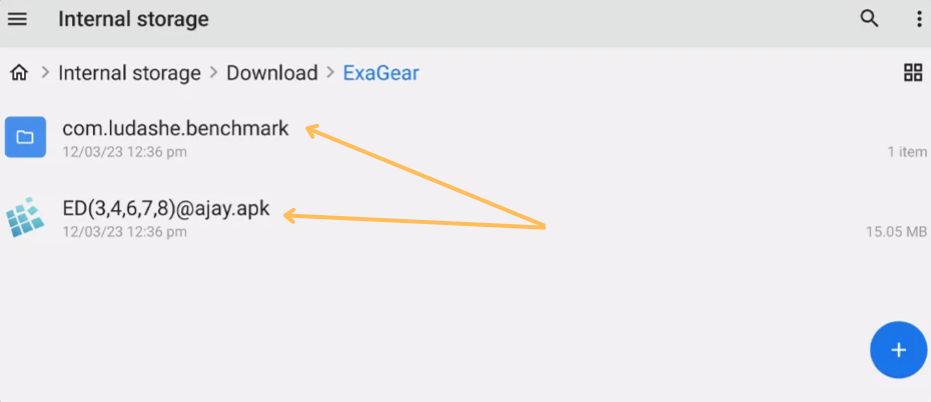
Step 3: Show the folder some love by copying “com.ludashe.benchmark” into Internal Storage > Android > Obb.
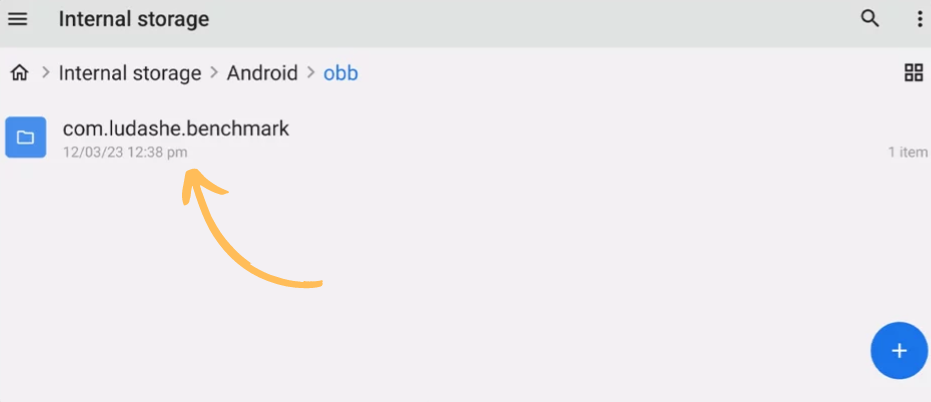
Step 4: Time for the main act! Install the “ED(3,4,6,7,8)@ajay.apk” file, but hold your horses, don’t open the app just yet.
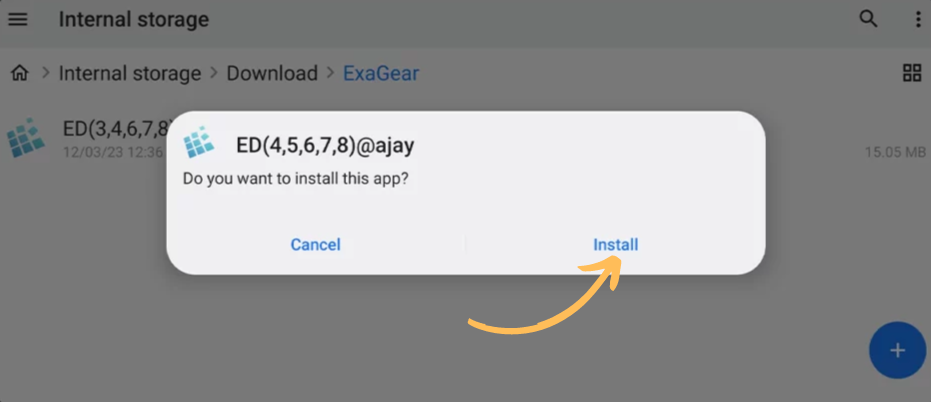
Step 5: Now, it’s organisation time! Create a special folder called “Exagear” in your internal storage. This is where all the game files will party later on! Let’s move on to the other part of this guide.
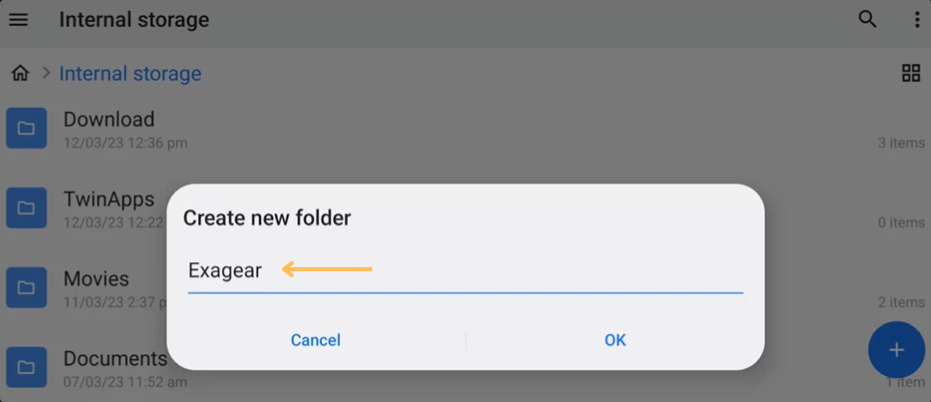
Download and Move The Tag After School Game Files
Great job setting up ExaGear! Now, let’s get those game files in place, shall we? Follow these steps to keep installation process going:
Step 1: The adventure continues! Click on the download button below to get the Tag After School Android ZIP file.
Step 2: Once the download is complete, free the game files in “Tag After School.zip“ by extracting it, you’ll need ES file explorer. And get ready for the next step!
Step 3: Okay we are here! After you’ve freed the game files from their zip, move the Tag After School folder into the “Exagear” folder you created earlier. Remember, the path to the Exagear folder is Internal Storage > Exagear. Smooth moves, gamer! You’re almost there!
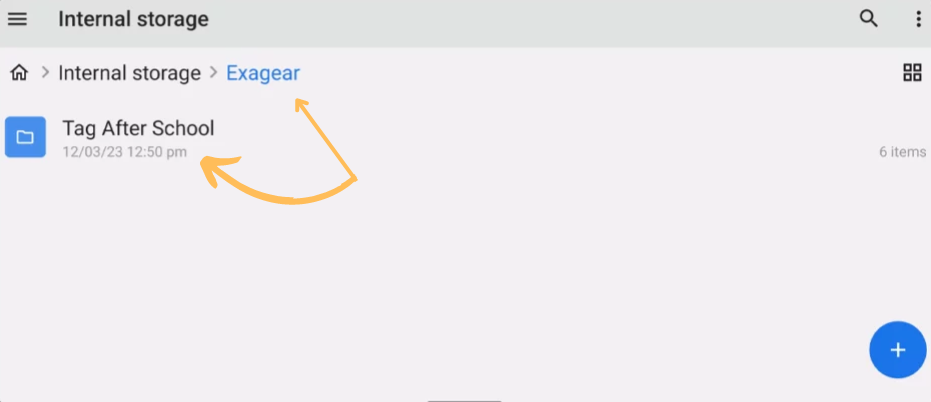
Launch ExaGear
If you have successfully completed the steps above (setting up ExaGear and Move Tag After School Game Files to ExaGear Folder) then you’re almost done! The thrill of Tag After School is within your grasp. Now, let’s make this game come to life with these final steps:
Step 1: Locate the ExaGear or ED(4,5,6,7,8) app on your Android device and give it a tap to launch.
Step 2: If a cheeky message pops up saying “No obb detected, please try selecting it manually,” don’t panic! Just hit that “SELECT MANUALLY” button like a pro.
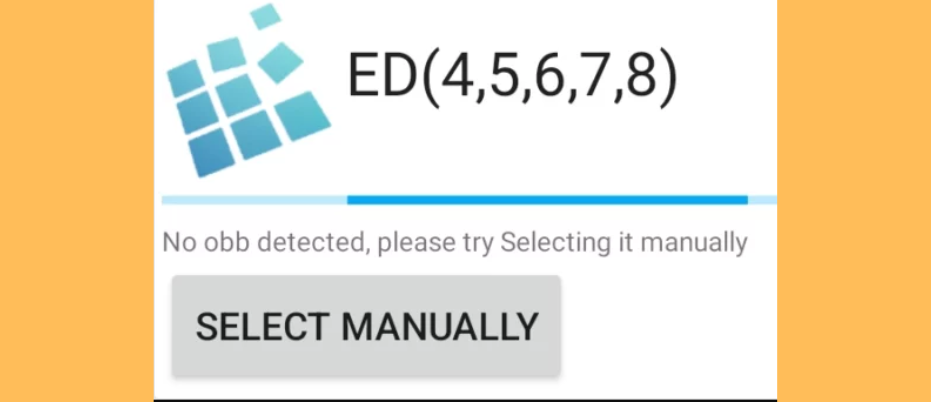
Step 3: Time for some navigation skills! Find your way to the “com.ludashe.benchmark.obb” file by venturing into Internal Storage > Android > Obb. Tap on the “com.ludashe.benchmark.obb” file to kickoff.
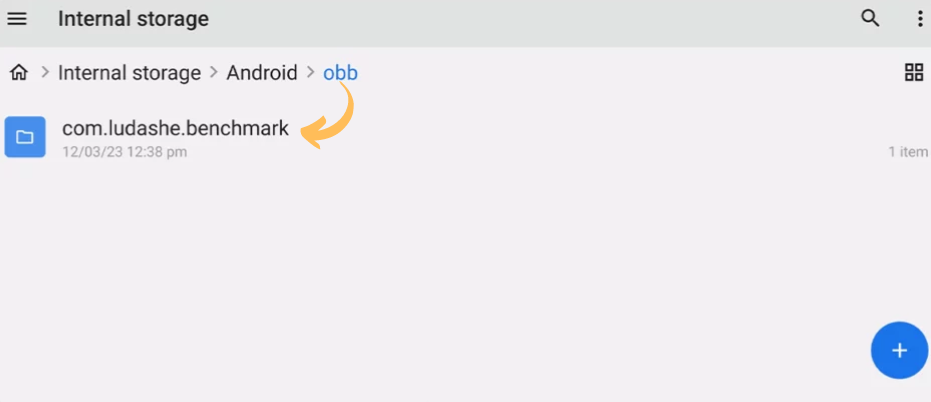
Step 4: The app will do its magic and start unpacking the file. Be patient and let the unpacking process weave its spell to completion.
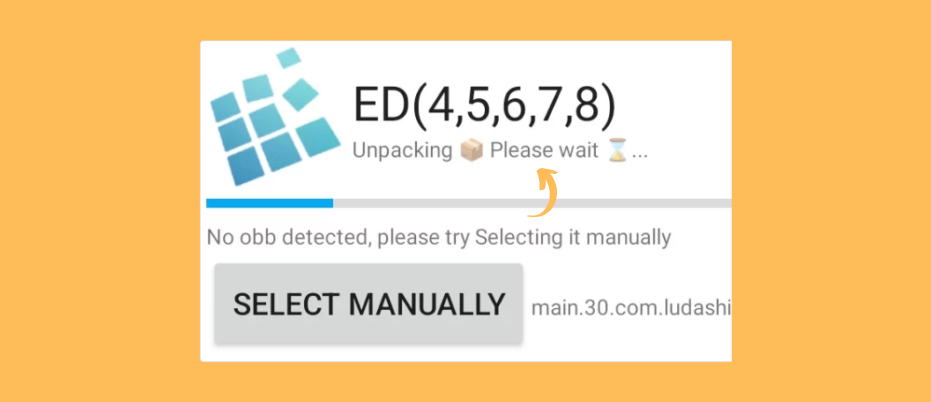
Step 5: Voila! Once the unpacking is complete, the app will spring to life, and you’re all set to dive into the world of Tag After School. It’s showtime! Get ready for a bone-chilling adventure!
ExaGear for Tag After School
Ready to unleash the full potential of Tag After School on Android using the ExaGear app? Just a few more tweaks, and you’re good to go! Follow these steps:
Step 1: Launch the ExaGear app, and up in the top left corner, you’ll see three little lines. Tap on those, and then click “Manage Containers.”
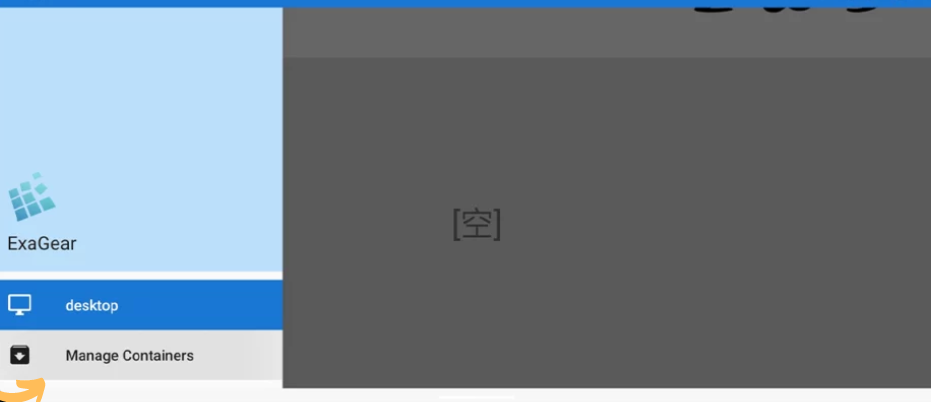
Step 2: Time to add some magic! Click the “+” button in the top right corner and choose “wine_4.0.4” for the best performance. Of course, feel free to experiment with other wine versions – you never know what works best on your device!
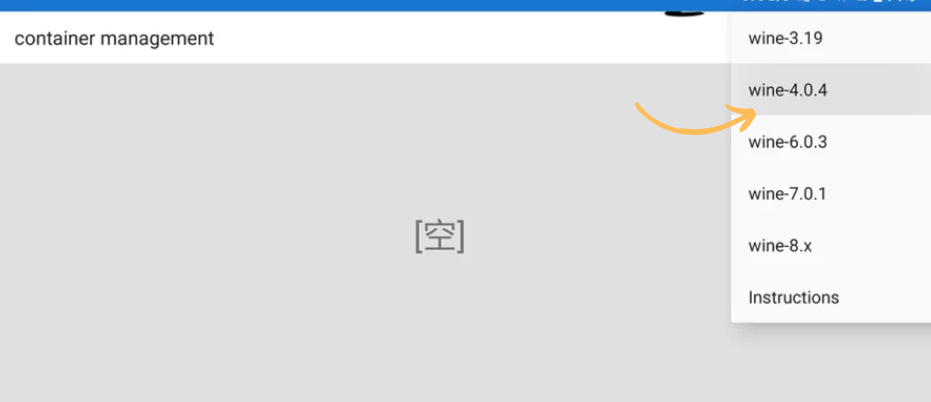
Step 3: Now that you’ve created the wine container, hit the three dots to the right of it and select “Settings.”
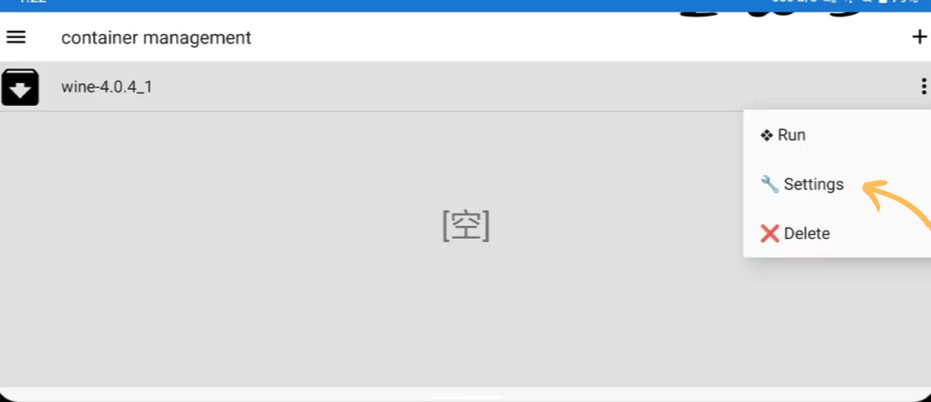
Step 4: In the settings menu, customize to your heart’s content! Pick your preffered Screen size (maybe 640 x 480), go wild with a 32-bit Color depth, choose the Controls that works for you (perhaps the “CP1 (ARROW)”), and don’t forget to switch to English for a smoother experience. Take a peek at the image below if you need a visual guide.
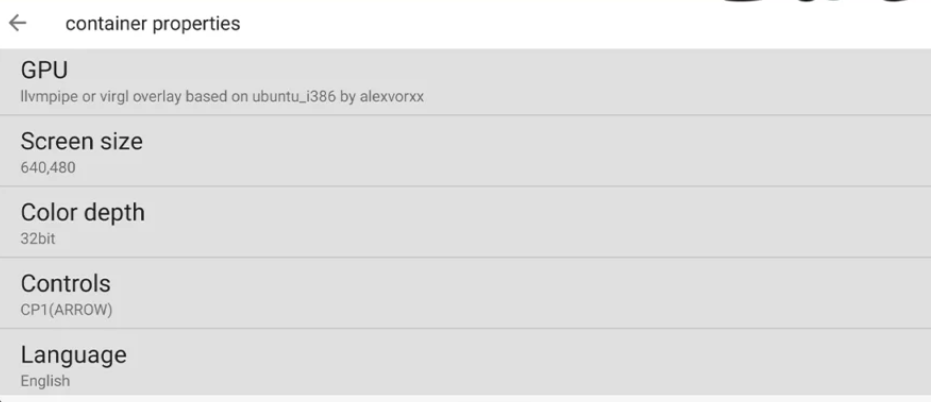
Step 5: With the preferences set, hit the back button, then find those three dots again and this time, select “Run.”
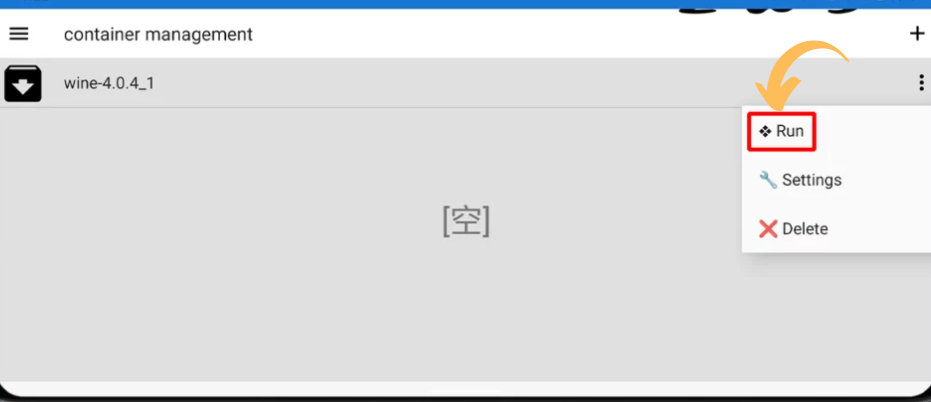
Step 6: Here comes the moment of truth! A window-like interface will pop up, doing its thing with some configurations. You might be asked to install a couple of drivers like “Wine Mono Installer” and “Wine Gecko Installer.” Don’t hesitate, just tap “Install” because these little fellas are crucial for running the game. Your touchscreen will be your trusty cursor controller in this step.
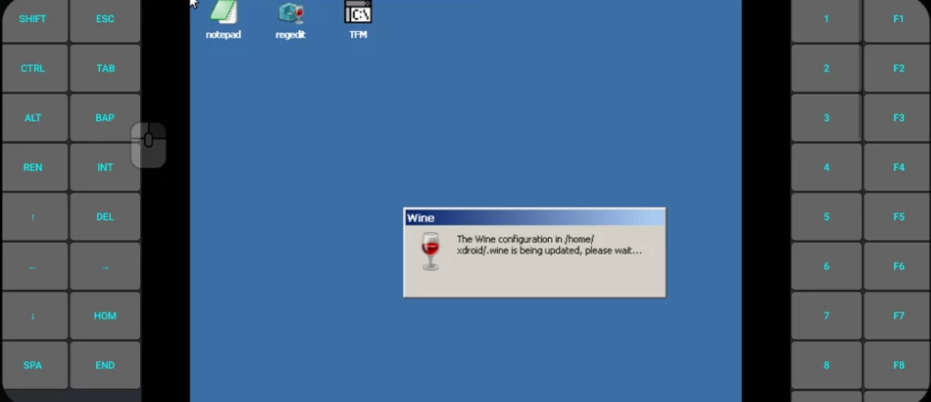
You’re all set now! Let the adventure begin, and may the spirits be with you on your spine-chilling journey through Tag After School!
Launch Tag After School Game
Congratulations on reaching this point! You’re just a few clicks away from immersing yourself in the spine-chilling world of Tag After School Game. Here’s how to launch the game like a pro:
Step 1: Let’s kick things off! Double-click on the “TFM” application on the desktop within the ExaGear app. It’s time to make some magic happen!
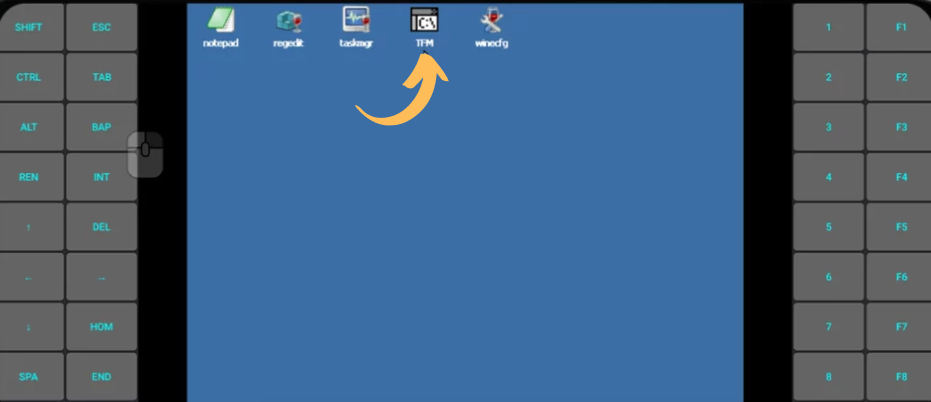
Step 2: Now, enter the “D:” folder, which is none other than the ExaGear folder holding the precious game folder you placed in Internal Storage.
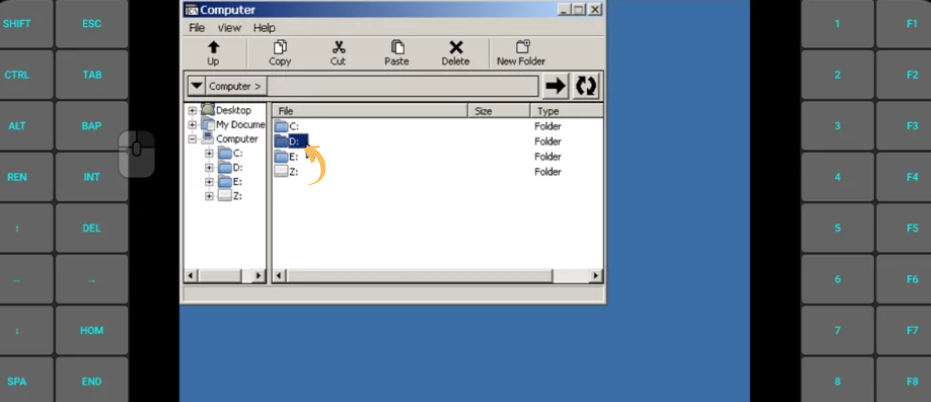
Step 3: You’re almost there! Click on the “Tag After School” folder and get ready for the thrill.
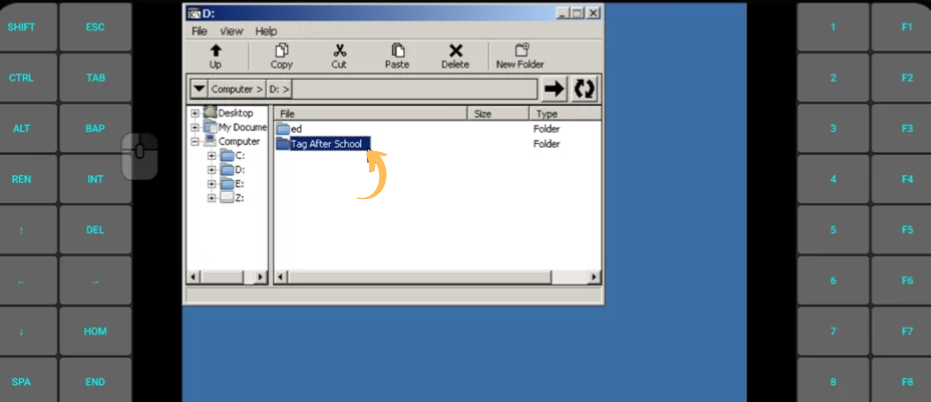
Step 4: The moment you’ve been waiting for is near – double-click on the “Tag After School.exe” file, and watch the game come to life!
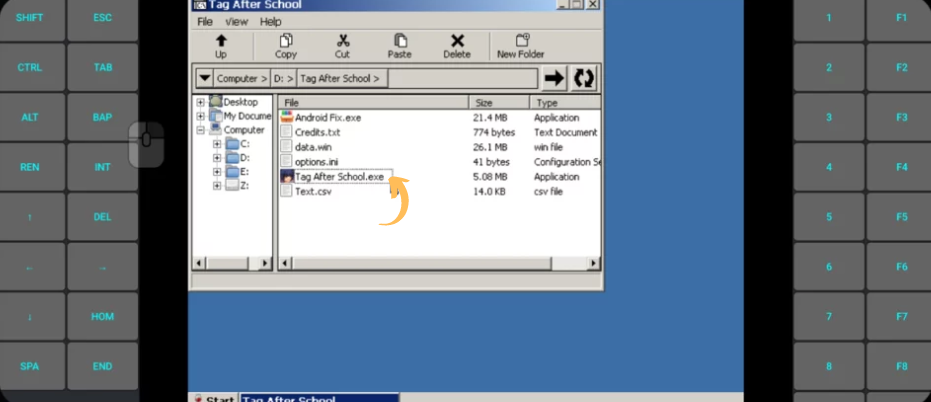
Step 5: It’s showtime! Brace yourself for the adventure as you enjoy playing Tag After School on Android, wielding those on-screen buttons like a seasoned gamer. Oh, and don’t forget, the “REN” button acts as the Enter button, so keep that in mind.
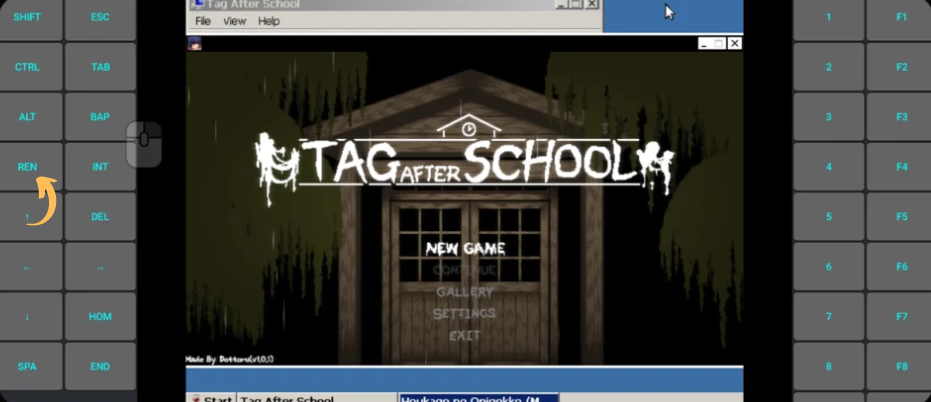
Pro Tip: If, by any spooky chance, the game throws an error message at you like the one in the image below, fear not!
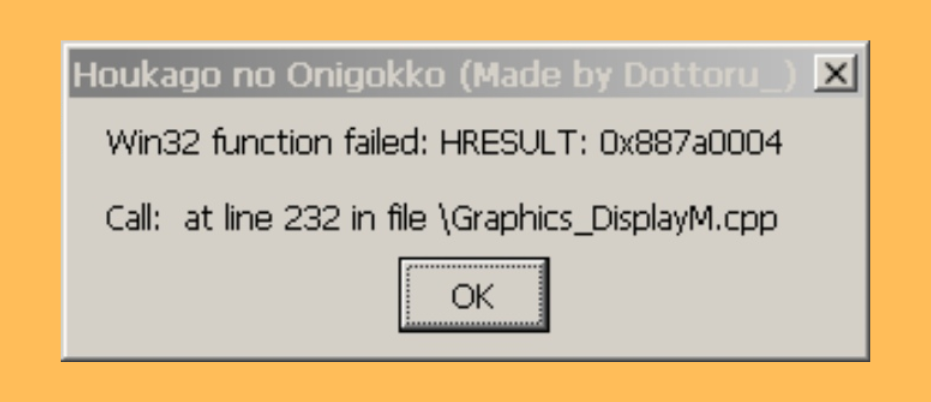
Simply install the “Android Fix.exe” file found in the folder. It’s the remedy to those pesky issues. Now, let the horrors unfold, and may your journey through Tag After School be filled with spine-tingling excitement! Happy gaming!
How to Play Tag After School Gallery on Android Device
After successfully following the step by step guide above on how to download and install Tag After School on Android, you can easily access the “GALLERY” mode.
Simplyuse the arrow keys on the left to navigate to the third option which “Gallery”, then press the “REN” button to start.
It’s as simple as that! Now you can enjoy the mode on your Android device. Use the arrow keys to move your character and approach the female ghost. All you have to do is click on the “Z” to witness their encounter.
Tag After School Game Frequently Asked Questions
As at the time of publishing this content, Tag after school is not available for Android and IOS, and any site claiming to have Tag After School Apk is definitely fake and the apk files they provide can be harmful. But you can still play tag after school on android with the guide here.
Even though Tag After School is only available for Windows PC, it is still possible to play Tag After School on Android using the guide provided in this blog post.
Tag After School is an intense horror and mystery game set in a Japanese high school. Players assume the role of Shota-Kun and must find a way to escape while evading scary female ghosts.
ExaGear is basically a virtualisation application that allows users to run Windows applications on their Android phones. ExaGear creates a virtual machine on your android device, it enables the execution of x86-based Windows applications, which are otherwise not naturally compatible with the ARM-based Android platform.
Tag After School is a horror and mystery game set in a Japanese high school. It features a distinctive mode called “Gallery,” often referred to as the Tag After School Gallery by players. In Tag after School Gallery mode, players step into the shoes of Shota-kun, the game’s main character and get to go through all the female ghost encounter scenes that is available in the various levels of the game.
Final Thoughts
Alright, folks, here is our final thoughts! Tag After School is the ultimate horror and mystery game, transporting you to a Japanese high school for an adventure that will send shivers down your spine!
Now, here’s the deal: while the game may have chosen to party exclusively on PC, we savvy Android users can still sneak into the fun using our secret weapon – ExaGear!
This guide has got you covered with all the tricks to make it happen. So, even though there are no official Tag After School APK files for Android, fear not! You can take control and dive headfirst into the heart-pounding horror and mystery of the game. Trust me, you’ll be playing like a pro in no time! Happy gaming and brace yourselves for the thrill ride!



